Is your macOS running slower than it used to? At WhyNotWiki, we understand the importance of maintaining your Mac for optimal performance. In this post, we will discuss essential tips on how to speed up your macOS effectively, covering everything from clearing cache to optimizing settings.

How to Speed Up Your macOS: Essential Maintenance Tips
Although your Mac is a great tool, several reasons can cause it to slow down with time. Knowing the need of consistent maintenance can assist your gadget perform as it should. These basic ideas will help you to accelerate your macOS.
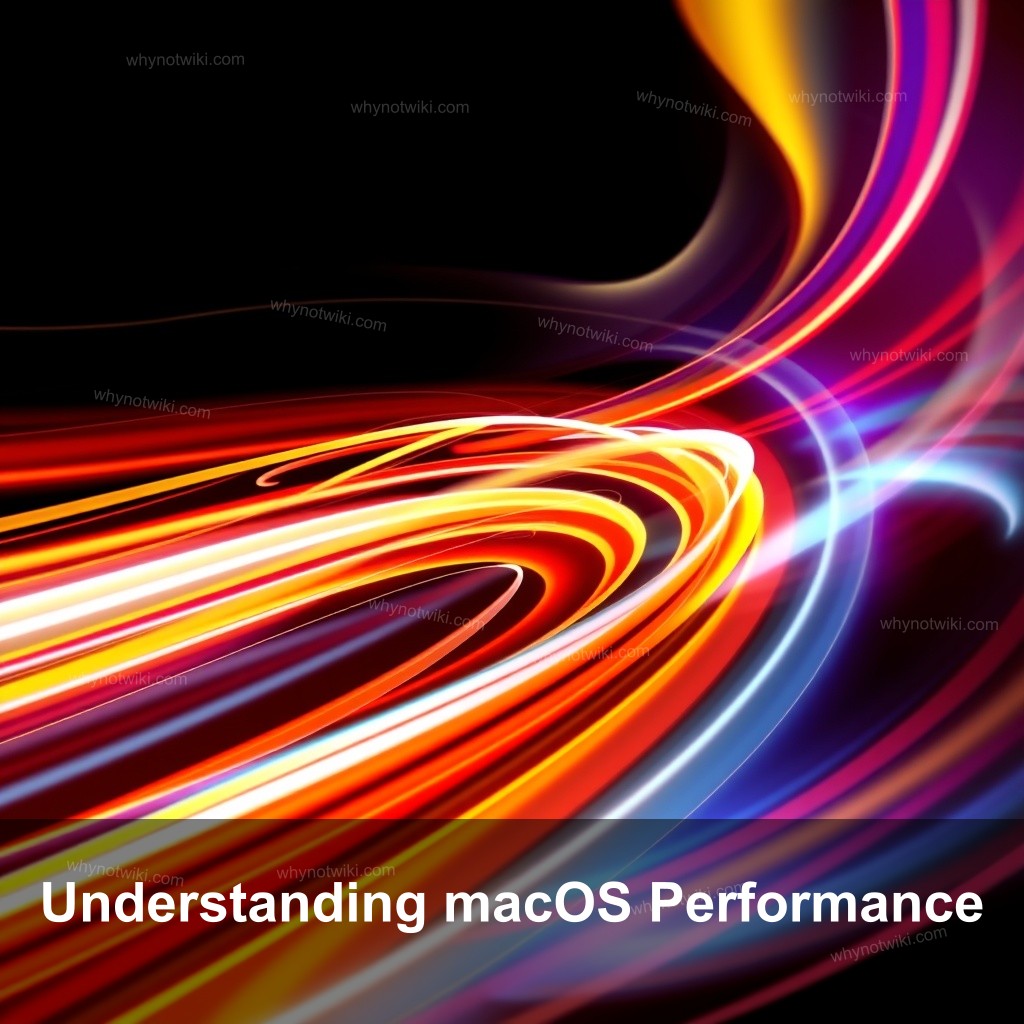
Understanding macOS Performance
To properly maintain your Mac, it’s crucial to understand what affects its performance. Factors such as system resources, software updates, and recognizing performance issues play significant roles.
| Factor | Description |
|---|---|
| System Resources | CPU, RAM, and storage capacity significantly affect your Mac’s speed. For instance, if you often open multiple applications, insufficient RAM can lead to lagging and slow response times. |
| Software Updates | Keeping your macOS up to date is important for security and performance. Recent updates often include patches that improve speed and fix bugs. |
| Performance Issues | Look for signs like long boot times and unresponsive applications. A checklist can help you assess your Mac’s performance and identify areas that need attention. |
Essential macOS Maintenance Tasks
Implementing regular maintenance tasks can greatly improve your Mac’s performance. Here are some essential practices you should adopt.
- Regular Cache Clearing: Clearing your cache can free up valuable storage. Follow these steps to clear cache on macOS effectively.
- Disk Cleanup Practices: Utilize built-in storage management tools to identify large files and remove unwanted applications from your system.
- Managing Startup Programs: Reduce boot time by controlling which applications launch at startup. Adjust these settings in System Preferences under ‘Users and Groups.’
Optimizing macOS Settings for Better Performance
Optimizing your settings can make a noticeable difference in how your Mac operates. Here are some adjustments you can make.
- Adjusting Visual Effects: Reducing graphical enhancements will help speed up older Macs. You can minimize animations and transparency effects in the Accessibility settings.
- Configuring Energy Saver Options: Adjusting these settings can prolong battery life while maintaining performance. Look for options that help manage how your Mac uses power.
- Resource Management Techniques: Use the Activity Monitor to identify resource-heavy applications and close them when not in use.
Recommended Tools and Applications for macOS Maintenance
There are various tools available that can assist in maintaining your macOS. Here are some recommendations:
- Free macOS Maintenance Apps: Tools like CCleaner and OnyX can help clean and optimize your Mac without cost.
- Paid Solutions for Advanced Users: For those looking for more features, consider CleanMyMac, which offers enhanced cleaning capabilities.
- Comparing Maintenance Tools: A comparison table can help you choose the right tool based on your needs. Evaluate the pros and cons of each to find the best fit.
How to Conduct a macOS Performance Check
Performing regular checks on your Mac’s performance can help you catch issues early. Here’s how to do it effectively.
- Using Built-in System Tools: Utilize Disk Utility and Activity Monitor to perform health checks.
- Understanding Performance Metrics: Familiarize yourself with key metrics such as CPU usage and memory pressure for proactive management.
- Identifying Hardware Limitations: Check your hardware specifications to determine if upgrades are necessary, especially regarding RAM and storage.
Mac Speed Up Tricks and Tips
There are quick fixes you can implement now for immediate results.
- Quick Fixes for Immediate Results: Restart your Mac, close unnecessary applications, and perform a simple cache clearing.
- Routine Maintenance Schedule: Establish a monthly checklist of tasks to keep everything running smoothly.
- User Experiences and Testimonials: Sharing success stories from users who have experienced significant improvements can motivate others.
FAQ
What are the best tips for speeding up macOS?
Some effective tips include clearing your cache regularly, managing startup programs, and optimizing your settings.
How do I clear cache on macOS?
You can clear cache by going to Finder, selecting ‘Go’ > ‘Go to Folder’, then entering ~/Library/Caches. You can also use specific applications designed for this task.
What tools can I use for macOS maintenance?
Free tools like CCleaner and OnyX are great for maintenance. For comprehensive options, consider CleanMyMac.
How often should I perform maintenance on my Mac?
Routine maintenance every few months is recommended, but consider monthly checks for optimal performance.
What are the signs my Mac needs maintenance?
Look for slow boot times, unresponsive applications, and frequent crashing as signs that maintenance may be needed.
Conclusion
In conclusion, regular maintenance is essential to keep your macOS running at its best. By following these tips, you can significantly improve your Mac’s performance. Join the community at WhyNotWiki to explore more helpful articles and share your experiences!
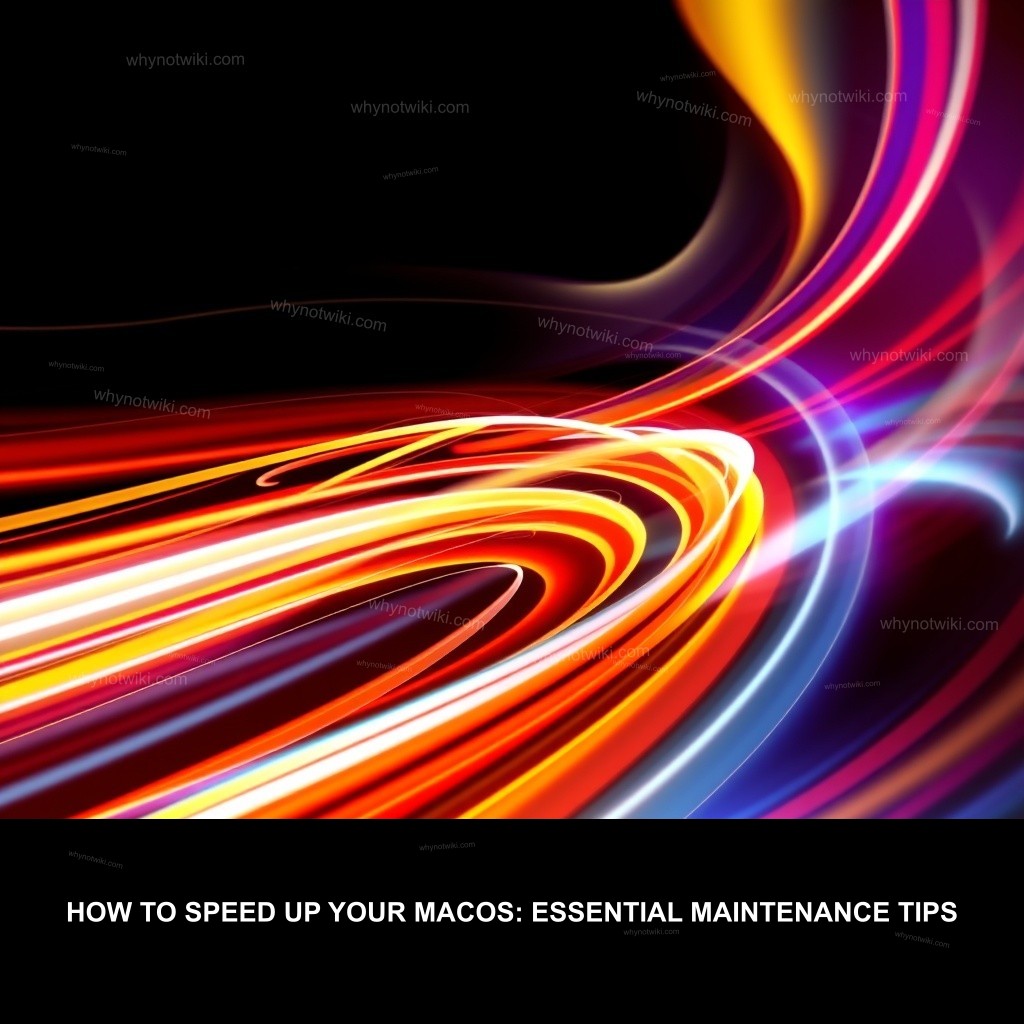
0 Comments