Are you ready to explore the powerful features of Windows 11 and learn how to install it seamlessly? At WhyNotWiki, we’re dedicated to providing you with the latest insights and guides tailored to improve your tech experience. This detailed guide will cover everything from the standout features of Windows 11 to step-by-step installation instructions, ensuring you have all the information you need right at your fingertips.
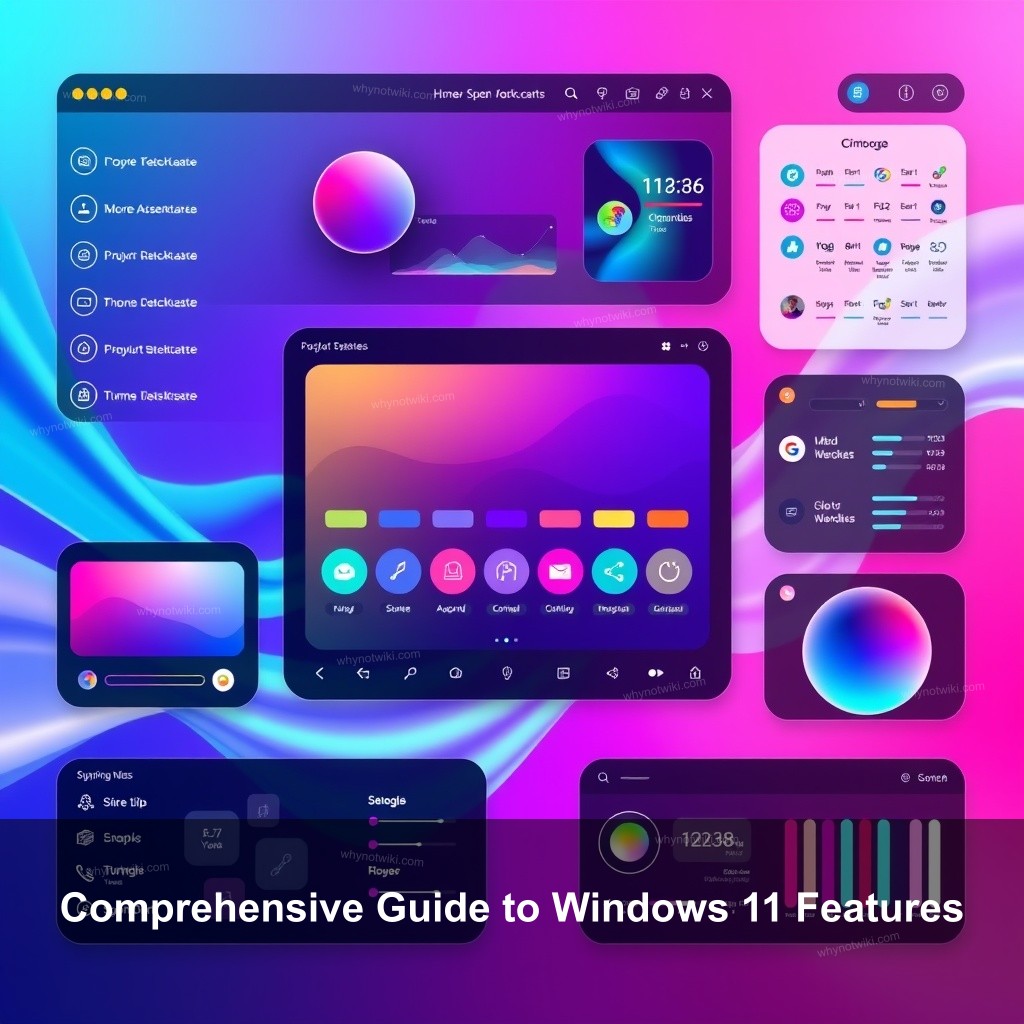
Comprehensive Guide to Windows 11 Features
Windows 11 represents a significant leap in user experience, showcasing a sleek new interface and a plethora of enhanced features designed to increase productivity and enjoyment. It’s important to understand these features to maximize your operating system’s potential.
| Feature | Description |
|---|---|
| New User Interface | Windows 11 introduces a refreshed and modern interface, including centered taskbar and rounded corners, offering a streamlined experience. |
| Enhanced Multitasking | Features like Snap Layouts help users manage multiple applications more efficiently. |
| Integrated Microsoft Teams | Microsoft Teams is built directly into Windows 11, enabling seamless communication and collaboration. |
How to Install Windows 11 on PC
Installing Windows 11 doesn’t have to be intimidating. Here’s a guide to ensure a smooth installation process.
- Pre-installation Requirements: Before diving into the installation, check your system for compatibility. Knowing if your device meets the Windows 11 system requirements helps avoid issues.
- Step-by-Step Installation Process: To install Windows 11, download the installation media from the Microsoft website and follow the prompts. Remember to back up your files before proceeding!
- Post-installation Setup: Once installed, explore the settings and adjust them to your preferences. This includes customizing your desktop environment and integrating your favorite apps.
Best Features of Windows 11 You Should Try
Windows 11 comes packed with features that improve user experience. Here are some of the best features to check out.
- Widgets Functionality: This feature lets you access news, weather, and other personalized info at a glance.
- Gaming Enhancements: Windows 11 introduces DirectStorage, allowing games to load faster and utilize system resources more effectively.
- Accessibility Improvements: The new accessibility options make Windows 11 more user-friendly for everyone, improving usability for individuals with varying needs.
Troubleshooting Common Windows 11 Issues
Even with a reliable operating system, issues can arise. Here are common problems and their solutions.
- Common Installation Problems: Many users face challenges during installation. If you encounter errors, check your hardware compatibility and ensure you’ve followed each step correctly.
- Performance Optimization Tips: To ensure Windows 11 runs smoothly, regularly update your system and manage startup programs. These simple tweaks can significantly improve performance.
- Update Problems and Fixes: Occasionally, updates can lead to issues. If this happens, consider rolling back the update or using the Windows troubleshooter.
Windows 11 System Requirements and Compatibility
Understanding the system requirements is crucial before making the switch to Windows 11.
- Minimum and Recommended Specs: Windows 11 requires specific hardware to function optimally. Ensure your device meets these specifications for a seamless experience.
- Compatibility Check Tools: Microsoft offers a tool to check if your current hardware is suitable for Windows 11. Utilizing this can save you time and frustration.
- Upgrading from Windows 10: If you are currently using Windows 10, the transition to Windows 11 is designed to be smooth. Follow the prompts offered in the update process for an easy upgrade.
Tips and Tricks for Using Windows 11
Maximize your productivity with these useful tips and tricks for Windows 11.
- Keyboard Shortcuts: Familiarize yourself with new keyboard shortcuts to streamline your workflow. For example, pressing Win + Z opens Snap Layouts.
- Customizing the Taskbar: Make your taskbar work for you by pinning your most-used applications for quick access.
- Finding and Installing Apps: Use the Microsoft Store to explore new applications that can boost your productivity or provide entertainment.
FAQs
What are the main features of Windows 11?
Windows 11 features a new user interface, enhanced multitasking capabilities with Snap Layouts, an integrated Microsoft Teams experience, and improved gaming performance.
How can I install Windows 11 on my PC?
To install Windows 11, ensure your PC meets the system requirements, download the installation media from the Microsoft website, and follow the on-screen prompts.
What should I do if I encounter issues during installation?
If issues arise during installation, check your hardware compatibility and ensure you are following each step correctly. You may also need to troubleshoot using the Windows Troubleshooter.
How do I optimize the performance of Windows 11?
To optimize performance, regularly update your system, manage startup programs, and consider adjusting graphics settings for demanding applications.
Can I upgrade from Windows 10 to Windows 11?
Yes, upgrading from Windows 10 to Windows 11 is straightforward if your device meets the necessary system requirements.
Conclusion
In summary, Windows 11 offers a range of features designed to improve user experience. From its sleek interface to enhanced multitasking capabilities, it’s a solid operating system that caters to various needs. For further details and insights, feel free to explore more articles on WhyNotWiki. We’re here to help you navigate the tech landscape effortlessly!
0 Comments