Did you know that you can easily locate your lost iPhone with just a few taps? The Find My iPhone app is a powerful tool that every Apple user should know about. In this guide, we’ll explore the best features of the Find My iPhone app, show you how to use it effectively, and discuss why it’s important for keeping your devices secure. With the right knowledge, you can ensure that your devices are always within reach.

Best Features of the Find My iPhone App
The Find My iPhone app is not just a locator service; it’s a complete tool made to help you manage your Apple devices effectively. With a mix of GPS technology and seamless integration within the Apple ecosystem, this app provides several important features that improve your user experience.
| Feature | Description |
|---|---|
| Device Tracking | Real-time GPS location updates to find your lost device. |
| Remote Sound | Plays a sound to help you locate your device, even when silent. |
| Lost Mode | Locks your device and displays a message with contact information. |
| Location History | Shows where your device has been for up to 24 hours. |
The real-time tracking of your gadget’s location is one of its strongest aspects. The software lets you zoom in to view your gadget exactly on a map. If your gadget is close but just out of sight, this is really helpful.
Playing a sound on your misplaced device is another crucial capacity of your gadget. When you lose your phone in a bag or around the house, this feature comes in really helpful. Your phone is silent, yet for two minutes the sound plays loudly enough for you to find.
Additionally, the app has a Lost Mode. When activated, this feature locks your device with a passcode and shows a custom message on the lock screen, providing your contact information. This is very useful if someone finds your device and wants to return it.
To fully explore these features and others, check out this guide on Exploring Find My iPhone Features.

How to Use the Find My App on iPhone
Using the Find My app effectively can really make a difference when it comes to locating lost devices. Whether you’re a new Apple user or have had devices for years, knowing how to navigate this app is key.
Setting Up the Find My App
To get the most out of the Find My app, you’ll first need to set it up properly on your devices. This process is simple and can be completed fast.
First, go to your device’s settings. Scroll down until you find your Apple ID at the top of the menu. Tap on your ID, then select iCloud. Here, you’ll find the option to turn on Find My iPhone. Make sure this is activated for your device.
Once activated, you’ll want to link your Apple ID to the app. This ensures that all your devices are connected and can be tracked easily. If you haven’t linked your Apple ID, the app won’t work well.
Finally, take a moment to adjust the app settings. Here, you can manage notifications and customize your preferences for location sharing. This setup is key for receiving timely alerts about your device’s status.
For detailed steps, see our article on How to Set Up Find My iPhone.
Finding Lost Devices
Once the app is set up, using it to find lost devices is easy. The main interface shows all devices connected to your Apple ID, allowing you to select which one to locate.
Pressing on a device will show its position on a map. Should it be close, you can locate it by tapping the ‘Play Sounds’ choice. It will be easy to find even if the phone is silent since it will sound loudly.
If your device is offline, the app will show its last known location. This is useful if the device has no battery or is turned off. You’ll also get a notification when the device is found again.
For additional tips on locating your device, check out Find Lost iPhone.
Comparing Find My App and Find My iPhone
As Apple evolves, so do its applications. The Find My app merges features from both Find My iPhone and Find My Friends, offering a wider tracking solution.
Differences Between the Two Apps
While Find My iPhone specifically targets device tracking, the Find My app combines this with location sharing for friends and family. The interface merges both functionalities, providing a single platform for all your tracking needs.
Additionally, the Find My app adds support for AirTags and other devices that work with it, expanding its usefulness beyond just Apple smartphones.
This change allows users to manage everything in one place, making it more user-friendly. The combination of these features means you won’t have to switch between apps to find your devices and track your loved ones.
For those interested in a detailed comparison, our guide on Find My App vs Find My iPhone offers a closer look.
Best Use Cases for Each App
Finding the right app for your needs can greatly improve your experience. For users who mainly want to recover lost devices, Find My iPhone is still a great option.
However, the Find My app shines in situations involving group tracking or when multiple devices are in use. For families sharing locations, the Find My app is invaluable, allowing easy access to everyone’s positions.
In addition, businesses using Apple devices will benefit from the Find My app’s ability to track not just mobile devices but also items tagged with AirTags.
Tips for Using the Find My App Effectively
To get the most out of the Find My app, consider these tips that improve its functionality and ease of use.
Maximizing the App’s Features
Keeping your devices updated is one of the best ways to make sure the app works correctly. Regular updates often include security fixes and improvements that make tracking better.
Also, using Family Sharing lets you keep track of family members’ devices, ensuring everyone is accounted for. This feature is especially helpful for parents keeping tabs on their kids.
Remember also to change your privacy settings. You could wish to restrict who has access to your location, therefore ensuring that only reliable people can see. User safety depends on this harmony between openness and privacy.
Learn more about effective setup in our article on How to Use Find My iPhone.
Troubleshooting Common Issues
Even with a reliable app like Find My, issues can happen. If you find that the app is unable to locate a device, several troubleshooting steps can help.
Make sure your gadget is first internet connected. The programme cannot track it without a connection. Should the gadget be off, the app will simply show the last known location.
Verify your app rights after that. The app won’t operate as it should without knowing your location. Changing these settings helps many typical problems.
For further guidance, refer to our resource on Track My Stolen iPhone.
FAQs
What can I do if my iPhone is lost?
If your iPhone is lost, use the Find My iPhone app to locate it on the map. You can also play a sound to help find it if it’s nearby or activate Lost Mode to lock the device.
Can I track my iPhone if it’s offline?
Yes, the app can show the last known location of your device even if it is offline. You will get a notification when it comes back online.
How do I set up Find My iPhone?
To set up Find My iPhone, go to Settings, tap on your Apple ID, then iCloud, and turn on Find My iPhone. Make sure your Apple ID is linked for complete functionality.
Is Find My iPhone free to use?
Yes, the Find My iPhone app is free for all Apple device owners. All you need is an Apple ID and an internet connection.
What happens if my iPhone is stolen?
If your iPhone is stolen, turn on Lost Mode through the Find My app to lock your device and display a message. You can also erase all data remotely to protect your info.
Conclusion
The Find My iPhone app is a key tool for any Apple user. Not only does it help locate lost devices, but it also increases security and privacy. By knowing its features and how to use them effectively, you can ensure that your devices are safe. For more helpful articles, feel free to explore other posts on WhyNotWiki, and please share your thoughts or experiences in the comments!
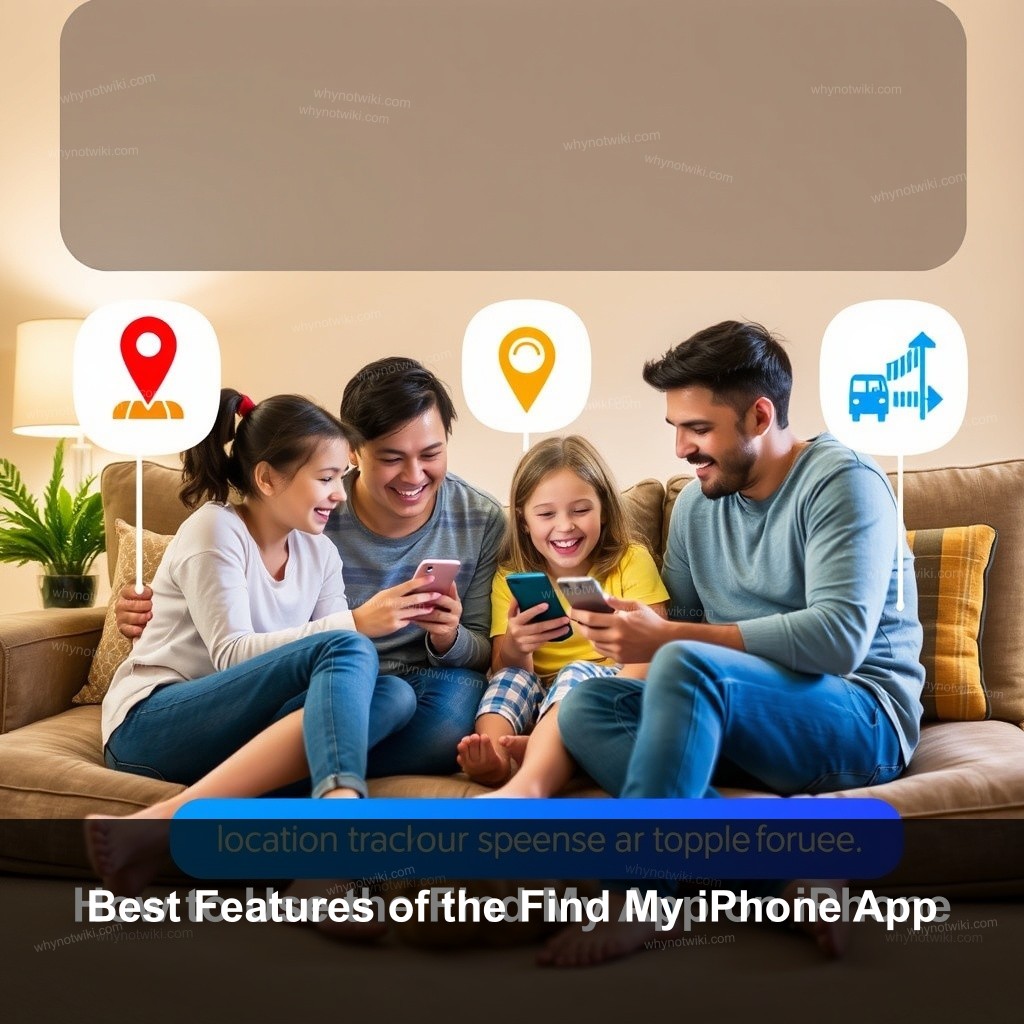
0 Comments