Are you struggling with Linux Mint installation issues? You’re not alone! Many users face challenges when installing this popular Linux distribution. In this guide from WhyNotWiki, we’ll explore effective troubleshooting techniques to help you overcome these hurdles. You’ll discover practical steps for resolving Linux Mint install problems and learn what to do if Linux Mint won’t install. Get ready to ensure a smooth installation experience!

How to Troubleshoot Linux Mint Installation Issues
Installing Linux Mint can sometimes be a daunting task, especially if you encounter unexpected roadblocks. Understanding common issues is important for a successful installation. From hardware compatibility to software configuration, many factors can disrupt the process. Let’s take a look at what you need to know about Linux Mint installation troubleshooting.
| Common Problems | Possible Solutions |
|---|---|
| Hardware compatibility issues | Check system requirements before installation. |
| Error messages during installation | Refer to official documentation for guidance. |
| Corrupt installation media | Verify the integrity of your installation USB. |
Understanding Linux Mint Installation Problems
When you start your Linux Mint installation, several factors can influence its success. Common causes include:
- Hardware compatibility: Ensure your system meets the minimum specifications. Incompatible hardware can halt the process before it even begins.
- Error messages: Pay attention to any error messages that appear during the installation. They often provide clues about what went wrong.
- Installation media: A corrupt or improperly created installation USB can lead to problems. Always verify the integrity of your installation media.
By understanding these issues, you can better prepare for your installation and address problems as they arise.
Common Causes of Installation Failures
One of the first steps in troubleshooting is identifying the root cause of your installation failure. Here are some common culprits:
- Insufficient disk space can prevent the installation from completing. Make sure you have enough space available.
- BIOS settings may need to be adjusted. Disable Secure Boot and enable legacy support if necessary.
- Check for faulty hardware components, such as RAM or storage drives. Running diagnostics can help identify problems.
Addressing these issues can significantly increase your chances of a successful installation.

Step-by-Step Troubleshooting Guide
Now that you know some common problems, let’s explore a step-by-step guide to troubleshoot your Linux Mint installation.
Verifying Installation Media
Your installation media is crucial to a successful setup. Here’s how to verify its integrity:
- Download the ISO from the official Linux Mint website.
- Use a tool like Rufus to create a bootable USB drive. Ensure you select the correct settings.
- Before installation, check the SHA256 checksum of the downloaded ISO and compare it with the one on the website.
By ensuring your media is set up correctly, you can prevent many installation issues.
BIOS/UEFI Configuration
Improper BIOS settings can hinder your installation. Here’s what to do:
- Enter your BIOS/UEFI settings when your computer starts (usually by pressing F2 or Delete).
- Disable Secure Boot to allow Linux Mint to boot from your USB.
- Set the boot order to prioritize USB devices over hard drives.
Making these adjustments can help ensure your installation proceeds smoothly.
Resolving Specific Linux Mint Installation Errors
If you still encounter errors, let’s look at how to resolve specific Linux Mint installation issues.
Fixing Boot Issues
Boot issues are among the most common problems faced during installation. If your system fails to boot into Linux Mint:
- Grub installation failures: Boot into recovery mode and run the following commands in the terminal:
sudo grub-install /dev/sdafollowed bysudo update-grub. - UEFI related problems: Check your BIOS settings to ensure UEFI is configured correctly.
- Live USB boot failures: If your live USB does not boot, try recreating it using a different tool, like UNetbootin.
Tackling boot issues early can save you time and frustration.
Addressing Installation Errors
Installation errors can manifest in various ways. Here’s how to handle them:
- Dependency errors: If prompted about missing dependencies, ensure your internet connection is stable. Consider installing missing packages manually.
- Disk space and partitioning issues: Use GParted from the live session to check disk partitions and ensure they’re correctly formatted.
- Network connection problems: If you experience issues during installation requiring internet access, try connecting via Ethernet instead of Wi-Fi.
These strategies can help resolve common installation errors effectively.
Helpful Tips for Smooth Linux Mint Installation
Aside from troubleshooting, following best practices can improve your installation experience.
Pre-Installation Checks
Before you start the installation, consider these important checks:
- System requirements: Ensure your system meets the minimum requirements for Linux Mint.
- Hardware compatibility: Research your hardware to confirm compatibility with Linux Mint.
- Backing up important data: Always back up your files before any installation to avoid data loss.
Taking these steps can significantly enhance your installation experience.
Installation Best Practices
To maximize your success, adhere to these best practices:
- Use the right installation medium: A USB drive is generally more reliable than a DVD.
- Follow official documentation: Refer to the Linux Mint installation guide for comprehensive instructions.
- Seek community support: Don’t hesitate to ask for help on forums if you encounter problems.
These practices can streamline your installation process.
Frequently Asked Questions about Linux Mint Installation
Why Won’t Linux Mint Install?
There are several reasons your installation might fail, including incompatible hardware, insufficient disk space, or an improperly created installation medium. Always check these factors before proceeding.
How to Fix Installation Errors?
To fix common installation errors, check your installation media, verify disk partitions, and ensure your system meets the requirements. Additionally, use tools like GParted to manage partitions effectively.
What to Do if Installation Hangs?
If your installation process hangs, reboot your system and try to access recovery mode. You can also check your installation media and BIOS settings to ensure everything is configured correctly.
Conclusion
By following these troubleshooting steps and best practices, you can troubleshoot Linux Mint installation issues effectively. Don’t hesitate to reach out to the community for support as needed. For more insights and helpful guides, visit WhyNotWiki today!
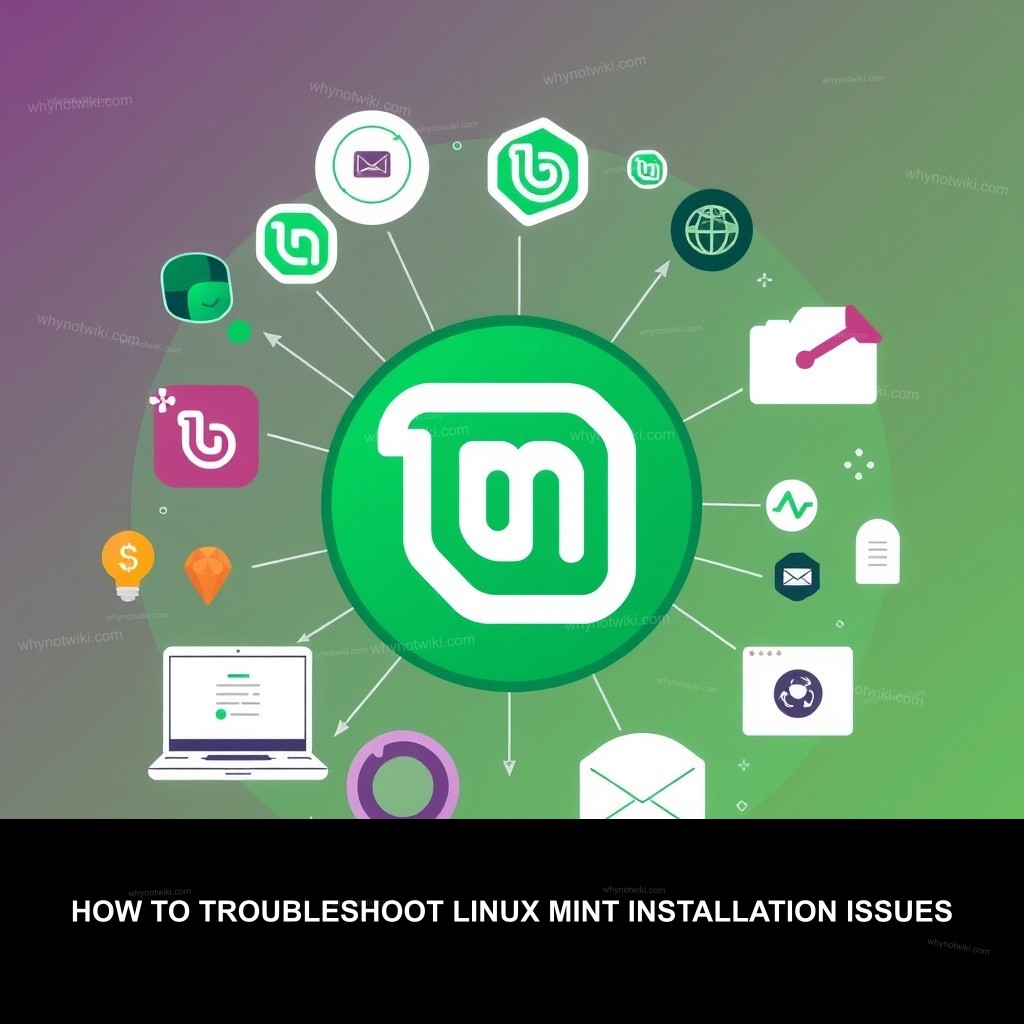
0 Comments